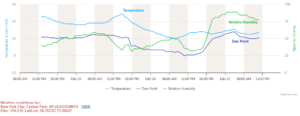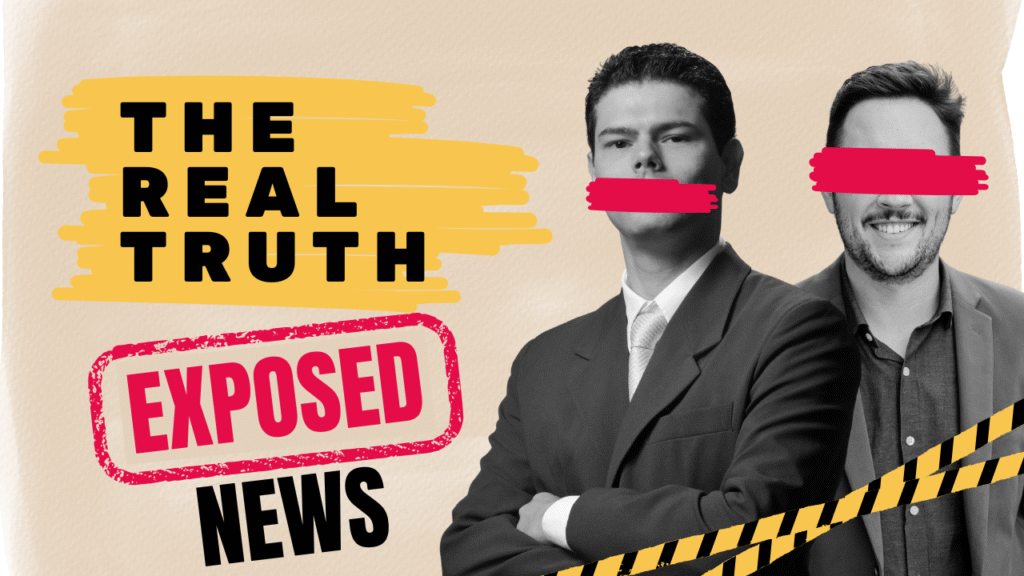Keeping your website’s administrative email up-to-date is crucial. It’s the vital communication channel for important notifications, security alerts, and account updates. But what happens when you need to switch gears and change the admin email in HostMonster? Whether you’re updating contact information, enhancing security, or simply streamlining workflow, this guide will equip you with the knowledge and steps to handle this change with ease.
Why Change the Admin Email?
Here are some common reasons you might need to modify your HostMonster admin email:
- New Account Management: Perhaps you’ve transferred ownership of your website, and the new owner needs administrative access. Changing the admin email grants them control over vital notifications and account settings.
- Enhanced Security: Maybe you suspect an old email address might be compromised. Switching to a secure, dedicated email address strengthens your account’s defense against phishing and unauthorized access.
- Personal Preference: Perhaps you’re just tired of using a personal email for business purposes. Creating a dedicated admin email for your website keeps things organized and professional.
Before diving in, remember:
- Accessibility: Ensure you have access to the new email address you wish to set as the admin email. You’ll need to verify it during the process.
- Backup: Consider exporting your website data or important account details before making any changes. It’s always better to be safe than sorry.
Getting Down to Business: Changing the Admin Email
Now, let’s embark on the actual process of modifying your HostMonster admin email. Here are two convenient methods:
Method 1: Using the HostMonster Control Panel
- Log in to your HostMonster Control Panel. This is the primary interface for managing your hosting account. You’ll need your username and password to access it.
- Navigate to the “Account” section. Look for a menu or tab labeled “Account,” “My Profile,” or something similar.
- Locate the “Contact Information” option. This might be within the “Account” section itself or under a subheading like “Contact Details.”
- Update the “Admin Email” field. Enter the new email address you wish to use as the admin contact. Double-check for typos!
- Click “Save Changes” or “Update Contact Information.” This finalizes the change.
Method 2: Contacting HostMonster Support
If you’re uncomfortable navigating the Control Panel or encounter any difficulties, don’t hesitate to reach out to HostMonster’s friendly support team. They can guide you through the process or, if necessary, make the change on your behalf.
Contact options:
- Live Chat: Available on the HostMonster website during business hours. Look for the chat bubble icon in the bottom right corner.
- Phone: Toll-free number 1-855-467-8678. Available 24/7.
- Support Ticket: Fill out a form on the HostMonster website to submit a support ticket. Expect a response within 24 hours.
Whichever method you choose, keep the following in mind:
- Verification Email: Upon updating the admin email, you’ll receive a verification email to the new address. Click on the link provided to confirm the change.
- Propagation Time: Allow some time for the change to propagate through the system. This usually takes between 15 minutes to an hour.
- Testing New Email: Once the change is complete, send a test email to the new admin address to ensure proper delivery.
Secure Your Domain: Additional Tips
While changing the admin email is a crucial step, don’t stop there. Optimize your account security by implementing these additional measures:
- Create a strong password: Ditch the predictable, easy-to-guess options. Opt for a complex password with a mix of uppercase and lowercase letters, numbers, and special characters.
- Enable two-factor authentication (2FA): Add an extra layer of protection by requiring a second verification code from your phone or a dedicated app upon login.
- Keep your software updated: Regularly update your WordPress core, plugins, and themes to patch vulnerabilities and improve security.
- Backup your data regularly: Schedule automatic backups of your website’s content and database to minimize the impact of potential issues.
By following these tips and actively managing your admin email, you can rest assured that your HostMonster account and website remain secure and accessible. Remember, proactive security measures are never wasted efforts when it comes to protecting your valuable online assets.
Feel free to share your own experiences or ask any questions about changing the admin email in HostMonster in the comments below. Happy hosting!